Page types
Easy, there's only:
- Page: Article
- Page: General
Page: Article is best for deep-dives into a certain topic. For any other task, use General: Page.
If you're unsure, experiment with one of each.The admins can even change the page type later.
The Page: Article type
This page type is designed for long reading, such as articles, blog entries and product details.
It supports three parts:
- Header: Blog, for the page title, date and so on
- Article: Text Section, with optional side content
- Article: Images, for 1-2 photos, illustrations or screenshots
Anchor menu
By activating "Show anchor menu" in the left panel, users can jump between the various text sections in the article.
This is great for pages that might not require that the users reads from top to bottom, but is looking for specific piece of information, such as product details or guides.

The Page: General type
If you're not creating content for reading, you'll be using the General page. It supports all parts except for the three article parts.
This page type has everything you need to trigger actions, create an overview or help users navigate further. It is a flexible starting point for any front page, product page or campaign page.
Anchors
While the General Page does not offer any anchor menu, you may create anchor links to certain parts:
- Product Overview
- Product Group Table
- Notice: Short Text
- Text Sets
- FAQ
- Infographics
- Table
- Contact
- Product Action List
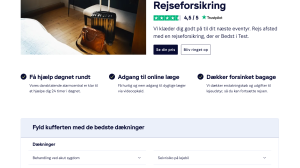
Changing page types
Sometimes, you might want to change the page type – say from Page: Article to Page: General. This may be done by admins in the Data Toolbox app:
- From the XP start page, open Data Toolbox and then Data Tree
- Select the "com.enonic.cms.default" repository and then the "Draft" branch
- Select the "[root]" node, the "content" node and then the node with the same name as your site
- Find the page you wish to change, click its "info" icon, and select "Display properties". If you wish to change a subpage, click the pages that precede it in the URL, for instance /bedrift and then /forsikring to display the subpages.
- Click the pencil icon next to "type", and edit the string "theme:page-article" to "theme:page-general" or vice versa
If you can't access the Data Toolbox app, you need help from an admin