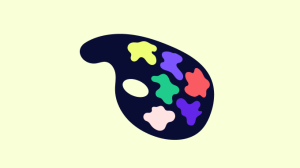Article content
These parts are the main building blocks for article content:
- Article: Text section
Write the main text content for your article. You may add an image, quote, tip, info box, person, button, table and expandable to this part. - Article: Images
Add one or two images to your article.
The Text Section has a variety of side content to choose between